The first settings we will look at, is the Size settings for inbound and outbound smtp traffic.
To see what your current configuration is, open Exchange Management Shell, and type
Get-TransportConfig or (get-tran tab tab tab
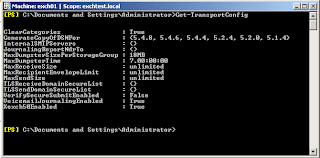 These are the default settings. To configure Maximum outgoing message size, we use the -MaxSendSize switch. Microsoft has been kind enough to allow us to specify the units we are working with, ie: kb, mb, gb or tb. Kilobytes is assumed if no unit is specified. So we could change the outbound message size to a 10Mb limit by typing: Set-TransportConfig -MaxSendSize 10mb
These are the default settings. To configure Maximum outgoing message size, we use the -MaxSendSize switch. Microsoft has been kind enough to allow us to specify the units we are working with, ie: kb, mb, gb or tb. Kilobytes is assumed if no unit is specified. So we could change the outbound message size to a 10Mb limit by typing: Set-TransportConfig -MaxSendSize 10mbWe could then also specify maximum receiveable size at 10mb too.
Set-TransportConfig -MaxReceiveSize 10mb
now, if we Get-TransportConfig
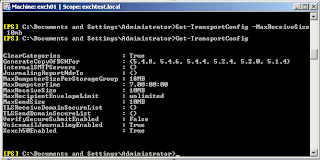
Incidently, you can override these settings on a per-mailbox basis.
Get-Mailbox
Set-Mailbox
Many companies use external mail filtering solutions. This means that all inbound and outbound mail is passed through a smart host for processing and delivery. Exchange 2007 does not assume this to be the case straight off. In Exchange Management Console, We need to make a change to the maximum outbound connections per domain. To make this change, expand Server Configuration on the left, select the Hub Transport Server that is reponsible for delivering to the smart host. Click Properties in the Action Pain on the Right. Navigate to the limits tab.
At the bottom, there is the setting. Change the maximum outbound connections per domain to 1000. This will ensure Exchange is able to open as many threads to the smart host as possible.
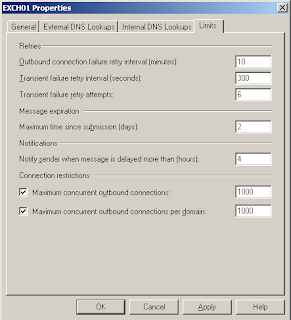
Limits all set, your mail should be flying in and out.



0 comments:
Post a Comment